效果演示
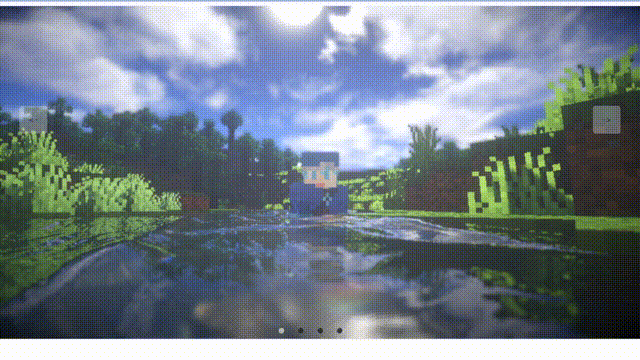
实现了一个简单的网页布局,其中包含了五个不同的盒子,每个盒子都有一个不同的背景图片,并且它们之间有一些间距。当鼠标悬停在某个盒子上时,它的背景图片会变暗,并且文字会变成白色。这些盒子和按钮都被放在一个容器中,整个页面看起来像一个画廊。
Code
* {
margin: 0;
padding: 0;
box-sizing: border-box;
}
.container {
width: 100vw;
height: 100vh;
position: relative;
overflow: hidden;
}
.item {
width: 240px;
height: 160px;
position: absolute;
top: 50%;
left: 0;
transform: translateY(-50%);
border-radius: 10px;
box-shadow: 0 30px 50px #505050;
background-size: cover;
background-position: center;
transition: 1s;
}
.item:nth-child(1),
.item:nth-child(2) {
left: 0;
top: 0;
width: 100%;
height: 100%;
transform: translateY(0);
box-shadow: none;
border-radius: 0;
}
.item:nth-child(3) {
left: 70%;
}
.item:nth-child(4) {
left: calc(70% + 250px);
}
.item:nth-child(5) {
left: calc(70% + 500px);
}
.item:nth-child(n+6) {
left: calc(70% + 750px);
opacity: 0;
}
.buttons {
width: 100%;
position: absolute;
bottom: 50px;
margin-left: -50px;
text-align: center;
display: flex;
justify-content: center;
}
.buttons div {
width: 120px;
height: 50px;
line-height: 50px;
text-align: center;
border-radius: 5px;
margin: 0 25px;
transition: .5s;
cursor: pointer;
user-select: none;
font-size: 20px;
color: #fff;
background-color: rgba(0, 0, 0, 0.4);
box-shadow: 2px 2px 2px rgba(0, 0, 0, 0.2);
}
const leftBtn = document.querySelector(".buttons .left")
const rightBtn = document.querySelector(".buttons .right")
const slide = document.querySelector("#slide")
let openClick = true // 节流处理 (保证动画执行过程,按钮不被重复点击)
leftBtn.addEventListener("click", () => {
if (openClick) {
openClick = false // 触发点击后,禁用按钮
const items = document.querySelectorAll(".item")
slide.prepend(items[items.length - 1])
setTimeout(() => openClick = true, 1000) // 1s 再开放按钮的点击
}
})
rightBtn.addEventListener("click", () => {
if (openClick) {
openClick = false
const items = document.querySelectorAll(".item")
slide.appendChild(items[0])
setTimeout(() => openClick = true, 1000)
}
})
实现思路拆分
* {
margin: 0;
padding: 0;
box-sizing: border-box;
}
这段代码是设置全局的CSS样式,包括设置元素的盒模型为border-box,即盒模型的宽度和高度包括了元素的边框和内边距,而不是只包括元素的内容。
.container {
width: 100vw;
height: 100vh;
position: relative;
overflow: hidden;
}
这段代码是设置容器的CSS样式,包括设置容器的宽度和高度为100vw和100vh,即视口的宽度和高度。同时,设置容器的定位为相对定位,即相对于其父元素进行定位。最后,设置容器的溢出属性为隐藏,即超出容器范围的元素不会被显示出来。
.item {
width: 240px;
height: 160px;
position: absolute;
top: 50%;
left: 0;
transform: translateY(-50%);
border-radius: 10px;
box-shadow: 0 30px 50px #505050;
background-size: cover;
background-position: center;
transition: 1s;
}
这段代码是设置盒子的CSS样式,包括设置盒子的宽度和高度为240px和160px,即盒子的大小。同时,设置盒子的定位为绝对定位,即相对于其父元素进行定位。最后,设置盒子的边框半径为10px,即盒子的圆角。盒子的背景图片大小为cover,即覆盖整个盒子。背景图片的位置为居中对齐。最后,设置盒子的过渡效果为1秒,即过渡效果的时间为1秒。
.item:nth-child(1),
.item:nth-child(2) {
left: 0;
top: 0;
width: 100%;
height: 100%;
transform: translateY(0);
box-shadow: none;
border-radius: 0;
}
这段代码是设置第一个和第二个盒子的CSS样式,包括将它们的位置设置为0,即它们覆盖在容器的最上层。同时,将它们的高度设置为100%,即它们覆盖在容器的整个高度。最后,将它们的变换属性设置为 translateY(0),即它们不会向下移动。同时,将它们的阴影和边框半径设置为0,即它们没有阴影和边框。
.item:nth-child(3) {
left: 70%;
}
这段代码是设置第三个盒子的CSS样式,包括将它的位置设置为距离容器左侧70%的位置。
.item:nth-child(4) {
left: calc(70% + 250px);
}
这段代码是设置第四个盒子的CSS样式,包括将它的位置设置为距离第三个盒子右侧250px的位置。
.item:nth-child(5) {
left: calc(70% + 500px);
}
这段代码是设置第五个盒子的CSS样式,包括将它的位置设置为距离第三个盒子右侧500px的位置。
.item:nth-child(n+6) {
left: calc(70% + 750px);
opacity: 0;
}
这段代码是设置所有盒子的CSS样式,包括将它们的位置设置为距离第三个盒子右侧750px的位置。同时,将它们的不透明度设置为0,即它们不可见。
.buttons {
width: 100%;
position: absolute;
bottom: 50px;
margin-left: -50px;
text-align: center;
display: flex;
justify-content: center;
}
这段代码是设置按钮的CSS样式,包括设置按钮的宽度为100%,即按钮的大小与容器相同。同时,将按钮的位置设置为距离容器底部50px的位置。最后,将按钮的对齐方式设置为居中对齐,即按钮在水平方向上居中对齐。
.buttons div {
width: 120px;
height: 50px;
line-height: 50px;
text-align: center;
border-radius: 5px;
margin: 0 25px;
transition:.5s;
cursor: pointer;
user-select: none;
font-size: 20px;
color: #fff;
background-color: rgba(0, 0, 0, 0.4);
box-shadow: 2px 2px 2px rgba(0, 0, 0, 0.2);
}
这段代码是设置按钮的CSS样式,包括设置按钮的宽度为120px,高度为50px,即按钮的大小。同时,设置按钮的行高为50px,即按钮的高度。按钮的文本对齐方式为居中对齐,即文本在水平方向上居中对齐。按钮的边框半径为5px,即按钮的圆角。按钮的外边距为0 25px,即按钮在水平方向上左右两侧的距离为25px。按钮的过渡效果为0.5秒,即过渡效果的时间为0.5秒。按钮的光标属性为pointer,即鼠标悬停在按钮上时,鼠标的形状会变成手型。按钮的用户选择属性为none,即用户不能选中按钮中的文本。按钮的字体大小为20px,即按钮的文本大小。按钮的文本颜色为白色,即按钮的文本颜色。按钮的背景颜色为rgba(0, 0, 0, 0.4),即按钮的背景颜色为黑色,透明度为0.4。按钮的阴影属性为2px 2px 2px rgba(0, 0, 0, 0.2),即按钮的阴影为2px 2px 2px黑色,透明度为0.2。
到此这篇关于HTML+CSS实现全景轮播的示例代码的文章就介绍到这了,更多相关HTML CSS全景轮播内容请搜索IT俱乐部以前的文章或继续浏览下面的相关文章,希望大家以后多多支持IT俱乐部!

