最近项目中要实现一个需求:
用户希望在上传文件时能够直接截图上传,并且要求能够截图浏览器外的内容。
多方查找之下找到了类似的解决方案,但个人感觉操作上有些抽象,仅供参考。
HTML部分
- 截图开始的按钮
- 这里是canvas部分
CSS部分
- 根据需求自行调整就好
#screenshot-container { display: none; position: fixed; top: 0; left: 0; width: 100%; height: 100%; z-index: 9999; } #screenshot-canvas { position: absolute; top: 0; left: 0; cursor: crosshair; } .selection-area { position: absolute; border: 2px dashed #12B7F5; background-color: rgba(18, 183, 245, 0.1); pointer-events: none; } .toolbar { position: absolute; background-color: white; border-radius: 4px; box-shadow: 0 2px 10px rgba(0, 0, 0, 0.2); padding: 5px; display: flex; gap: 5px; } .toolbar button { background-color: #12B7F5; color: white; border: none; padding: 5px 10px; border-radius: 4px; cursor: pointer; font-size: 14px; } .toolbar button:hover { background-color: #0E9AD7; }
JS部分(原生JS为例)
-
获取dom元素
const startButton = document.getElementById('start-screenshot'); // 开始截图按钮 const screenshotContainer = document.getElementById('screenshot-container'); // 获取的图片展示区 const canvas = document.getElementById('screenshot-canvas'); // canvas const ctx = canvas.getContext('2d'); const selectionArea = document.getElementById('selection-area'); // 截图区域 const toolbar = document.getElementById('screenshot-toolbar'); // 截图时右下角的小弹框 const confirmButton = document.getElementById('confirm-screenshot'); // 确认按钮 const cancelButton = document.getElementById('cancel-screenshot'); // 取消按钮 -
变量定义
let isCapturing = false; let isSelecting = false; let startX = 0; let startY = 0; let endX = 0; let endY = 0; let screenCapture = null;
-
设置画布大小
function setCanvasSize() { canvas.width = window.innerWidth; canvas.height = window.innerHeight; } -
开始截图方法
async function startScreenshot() { try { // 请求屏幕捕获 screenCapture = await navigator.mediaDevices.getDisplayMedia({ video: { cursor: 'always' } }); // 获取视频轨道 const videoTrack = screenCapture.getVideoTracks()[0]; // 创建视频元素以捕获屏幕 const videoElem = document.createElement('video'); videoElem.srcObject = screenCapture; // 当视频加载完成后,绘制到画布上 videoElem.onloadedmetadata = () => { videoElem.play(); // 设置画布大小 setCanvasSize(); // 绘制视频帧到画布 ctx.drawImage(videoElem, 0, 0, canvas.width, canvas.height); // 停止视频轨道 videoTrack.stop(); // 显示截图容器 screenshotContainer.style.display = 'block'; isCapturing = true; }; } catch (err) { console.error('截图失败:', err); alert('截图失败,请确保您已授予屏幕捕获权限。'); } }这里会请求屏幕捕获权限并获取屏幕内容,这里可以选择
浏览器标签页、windows打开的窗口、整个屏幕,确实可以获取到浏览器之外的内容。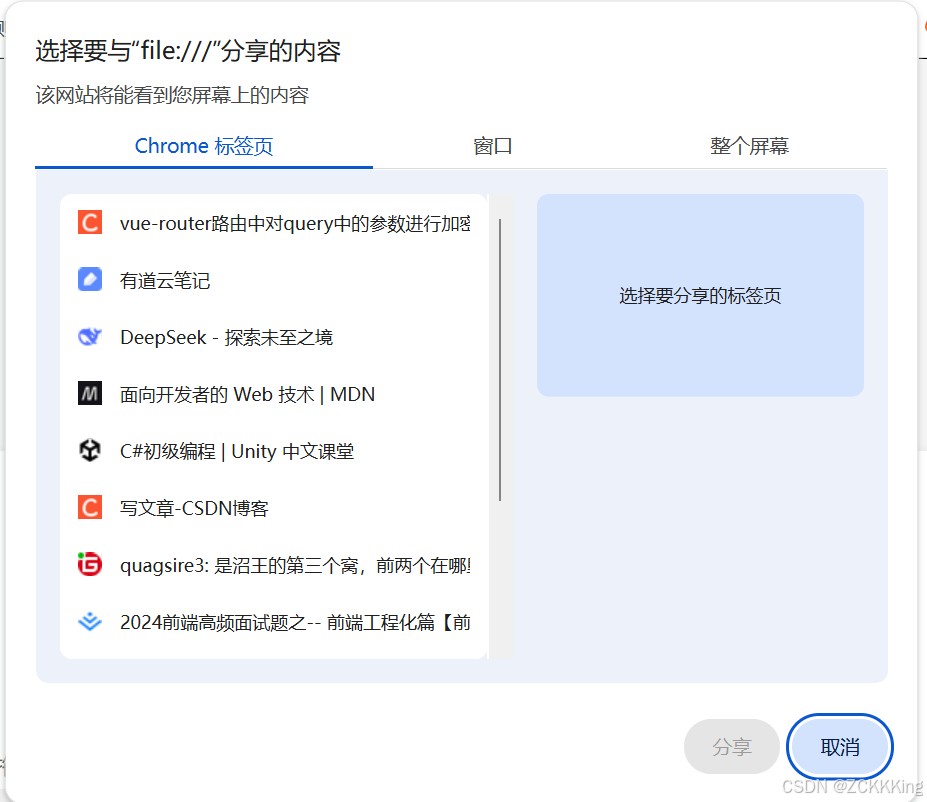
-
更新选择区域
function updateSelectionArea() { const width = Math.abs(endX - startX); const height = Math.abs(endY - startY); const left = Math.min(startX, endX); const top = Math.min(startY, endY); selectionArea.style.display = 'block'; selectionArea.style.left = left + 'px'; selectionArea.style.top = top + 'px'; selectionArea.style.width = width + 'px'; selectionArea.style.height = height + 'px'; // 更新工具栏位置 toolbar.style.display = 'flex'; toolbar.style.left = (left + width + 5) + 'px'; toolbar.style.top = (top + height + 5) + 'px'; } -
确认截图(在这里获取截图结果)
function confirmScreenshot() { if (!isCapturing) return; const width = Math.abs(endX - startX); const height = Math.abs(endY - startY); const left = Math.min(startX, endX); const top = Math.min(startY, endY); // 创建新画布以保存选定区域 const resultCanvas = document.createElement('canvas'); resultCanvas.width = width; resultCanvas.height = height; const resultCtx = resultCanvas.getContext('2d'); // 将选定区域绘制到新画布 resultCtx.drawImage( canvas, left, top, width, height, 0, 0, width, height ); // 在这里获取截图结果 // 如果想生成成一个Base64url const base64Url = resultCanvas.toDataURL(); // 如果想生成成一个File对象 const resultFile = dataURLtoFile(resultCanvas.toDataURL(), "截图.png") // 重置截图状态 resetScreenshot(); } -
将Base64数据转换为File对象(不需要转换结果为文件对象可以不写这段)
function dataURLtoFile(dataurl, filename) { // 将Base64数据拆分为MIME类型和实际数据 const arr = dataurl.split(','); const mime = arr[0].match(/:(.*?);/)[1]; // 获取MIME类型 const bstr = atob(arr[1]); // 解码Base64数据 let n = bstr.length; const u8arr = new Uint8Array(n); // 将解码后的数据转换为Uint8Array while (n--) { u8arr[n] = bstr.charCodeAt(n); } // 创建并返回File对象 return new File([u8arr], filename, { type: mime }); } -
取消截图
function cancelScreenshot() { resetScreenshot(); } -
重置截图状态
function resetScreenshot() { isCapturing = false; isSelecting = false; selectionArea.style.display = 'none'; toolbar.style.display = 'none'; screenshotContainer.style.display = 'none'; ctx.clearRect(0, 0, canvas.width, canvas.height); } -
各类监听事件
// 事件监听器 startButton.addEventListener('click', startScreenshot); confirmButton.addEventListener('click', confirmScreenshot); cancelButton.addEventListener('click', cancelScreenshot); // 鼠标事件处理 canvas.addEventListener('mousedown', function(e) { if (!isCapturing) return; isSelecting = true; startX = e.clientX; startY = e.clientY; endX = e.clientX; endY = e.clientY; updateSelectionArea(); }); canvas.addEventListener('mousemove', function(e) { if (!isSelecting) return; endX = e.clientX; endY = e.clientY; updateSelectionArea(); }); canvas.addEventListener('mouseup', function() { isSelecting = false; }); // 窗口大小改变时重新设置画布大小 window.addEventListener('resize', function() { if (isCapturing) { setCanvasSize(); } }); -
键盘快捷键(不需要可以不用)
// 键盘快捷键 document.addEventListener('keydown', function(e) { // Alt + A 开始截图 if (e.altKey && e.key === 'a') { e.preventDefault(); startScreenshot(); } // Enter 确认截图 if (e.key === 'Enter' && isCapturing) { confirmScreenshot(); } // Esc 取消截图 if (e.key === 'Escape' && isCapturing) { cancelScreenshot(); } });
完整代码
截图
body {
margin: 0;
padding: 0;
font-family: 'Microsoft YaHei', sans-serif;
background-color: #f5f5f5;
display: flex;
flex-direction: column;
align-items: center;
justify-content: center;
height: 100vh;
overflow: hidden;
}
.container {
text-align: center;
background-color: white;
padding: 30px;
border-radius: 8px;
box-shadow: 0 2px 10px rgba(0, 0, 0, 0.1);
max-width: 800px;
width: 100%;
}
.button {
background-color: #12B7F5;
color: white;
border: none;
padding: 10px 20px;
border-radius: 4px;
cursor: pointer;
font-size: 16px;
transition: background-color 0.3s;
margin-top: 10px;
}
.button:hover {
background-color: #0E9AD7;
}
#screenshot-container {
display: none;
position: fixed;
top: 0;
left: 0;
width: 100%;
height: 100%;
z-index: 9999;
}
#screenshot-canvas {
position: absolute;
top: 0;
left: 0;
cursor: crosshair;
}
.selection-area {
position: absolute;
border: 2px dashed #12B7F5;
background-color: rgba(18, 183, 245, 0.1);
pointer-events: none;
}
.toolbar {
position: absolute;
background-color: white;
border-radius: 4px;
box-shadow: 0 2px 10px rgba(0, 0, 0, 0.2);
padding: 5px;
display: flex;
gap: 5px;
}
.toolbar button {
background-color: #12B7F5;
color: white;
border: none;
padding: 5px 10px;
border-radius: 4px;
cursor: pointer;
font-size: 14px;
}
.toolbar button:hover {
background-color: #0E9AD7;
}
document.addEventListener('DOMContentLoaded', function() {
// 元素引用
const startButton = document.getElementById('start-screenshot');
const screenshotContainer = document.getElementById('screenshot-container');
const canvas = document.getElementById('screenshot-canvas');
const ctx = canvas.getContext('2d');
const selectionArea = document.getElementById('selection-area');
const toolbar = document.getElementById('screenshot-toolbar');
const confirmButton = document.getElementById('confirm-screenshot');
const cancelButton = document.getElementById('cancel-screenshot');
// 截图状态
let isCapturing = false;
let isSelecting = false;
let startX = 0;
let startY = 0;
let endX = 0;
let endY = 0;
let screenCapture = null;
// 设置画布大小
function setCanvasSize() {
canvas.width = window.innerWidth;
canvas.height = window.innerHeight;
}
// 开始截图
async function startScreenshot() {
try {
// 请求屏幕捕获
screenCapture = await navigator.mediaDevices.getDisplayMedia({
video: {
cursor: 'always'
}
});
// 获取视频轨道
const videoTrack = screenCapture.getVideoTracks()[0];
// 创建视频元素以捕获屏幕
const videoElem = document.createElement('video');
videoElem.srcObject = screenCapture;
// 当视频加载完成后,绘制到画布上
videoElem.onloadedmetadata = () => {
videoElem.play();
// 设置画布大小
setCanvasSize();
// 绘制视频帧到画布
ctx.drawImage(videoElem, 0, 0, canvas.width, canvas.height);
// 停止视频轨道
videoTrack.stop();
// 显示截图容器
screenshotContainer.style.display = 'block';
isCapturing = true;
};
} catch (err) {
console.error('截图失败:', err);
alert('截图失败,请确保您已授予屏幕捕获权限。');
}
}
// 更新选择区域
function updateSelectionArea() {
const width = Math.abs(endX - startX);
const height = Math.abs(endY - startY);
const left = Math.min(startX, endX);
const top = Math.min(startY, endY);
selectionArea.style.display = 'block';
selectionArea.style.left = left + 'px';
selectionArea.style.top = top + 'px';
selectionArea.style.width = width + 'px';
selectionArea.style.height = height + 'px';
// 更新工具栏位置
toolbar.style.display = 'flex';
toolbar.style.left = (left + width + 5) + 'px';
toolbar.style.top = (top + height + 5) + 'px';
}
// 将Base64数据转换为File对象
function dataURLtoFile(dataurl, filename) {
// 将Base64数据拆分为MIME类型和实际数据
const arr = dataurl.split(',');
const mime = arr[0].match(/:(.*?);/)[1]; // 获取MIME类型
const bstr = atob(arr[1]); // 解码Base64数据
let n = bstr.length;
const u8arr = new Uint8Array(n);
// 将解码后的数据转换为Uint8Array
while (n--) {
u8arr[n] = bstr.charCodeAt(n);
}
// 创建并返回File对象
return new File([u8arr], filename, { type: mime });
}
// 确认截图
function confirmScreenshot() {
if (!isCapturing) return;
const width = Math.abs(endX - startX);
const height = Math.abs(endY - startY);
const left = Math.min(startX, endX);
const top = Math.min(startY, endY);
// 创建新画布以保存选定区域
const resultCanvas = document.createElement('canvas');
resultCanvas.width = width;
resultCanvas.height = height;
const resultCtx = resultCanvas.getContext('2d');
// 将选定区域绘制到新画布
resultCtx.drawImage(
canvas,
left, top, width, height,
0, 0, width, height
);
// 在这里获取截图结果
// 如果想生成成一个Base64url
const base64Url = resultCanvas.toDataURL();
// 如果想生成成一个File对象
const resultFile = dataURLtoFile(resultCanvas.toDataURL(), "截图.png")
// 重置截图状态
resetScreenshot();
}
// 取消截图
function cancelScreenshot() {
resetScreenshot();
}
// 重置截图状态
function resetScreenshot() {
isCapturing = false;
isSelecting = false;
selectionArea.style.display = 'none';
toolbar.style.display = 'none';
screenshotContainer.style.display = 'none';
ctx.clearRect(0, 0, canvas.width, canvas.height);
}
// 事件监听器
startButton.addEventListener('click', startScreenshot);
confirmButton.addEventListener('click', confirmScreenshot);
cancelButton.addEventListener('click', cancelScreenshot);
// 鼠标事件处理
canvas.addEventListener('mousedown', function(e) {
if (!isCapturing) return;
isSelecting = true;
startX = e.clientX;
startY = e.clientY;
endX = e.clientX;
endY = e.clientY;
updateSelectionArea();
});
canvas.addEventListener('mousemove', function(e) {
if (!isSelecting) return;
endX = e.clientX;
endY = e.clientY;
updateSelectionArea();
});
canvas.addEventListener('mouseup', function() {
isSelecting = false;
});
// 键盘快捷键
document.addEventListener('keydown', function(e) {
// Alt + A 开始截图
if (e.altKey && e.key === 'a') {
e.preventDefault();
startScreenshot();
}
// Enter 确认截图
if (e.key === 'Enter' && isCapturing) {
confirmScreenshot();
}
// Esc 取消截图
if (e.key === 'Escape' && isCapturing) {
cancelScreenshot();
}
});
// 窗口大小改变时重新设置画布大小
window.addEventListener('resize', function() {
if (isCapturing) {
setCanvasSize();
}
});
});
总结
姑且算是实现了这个需求,但是实现效果并不是很理想,只能说仅供参考吧
到此这篇关于用JavaScript实现浏览器截图功能的文章就介绍到这了,更多相关JS浏览器截图功能内容请搜索IT俱乐部以前的文章或继续浏览下面的相关文章希望大家以后多多支持IT俱乐部!

